My Google Reviews
Log into the Google Cloud Console:
https://console.cloud.google.com/
Select your project that you’ll be working with, or create a new one.
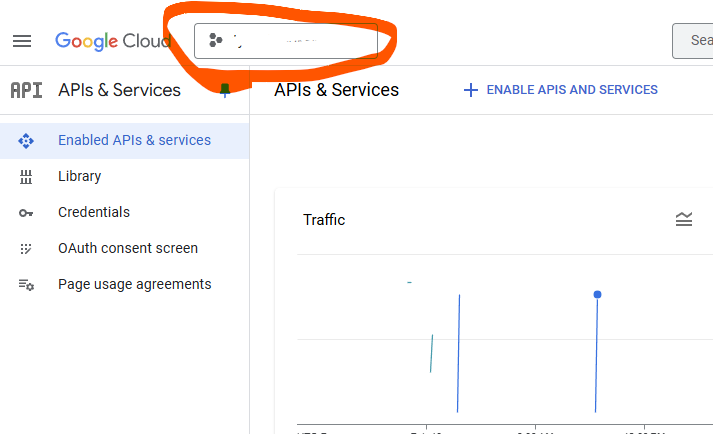
Click on “Enable APIS and Services”
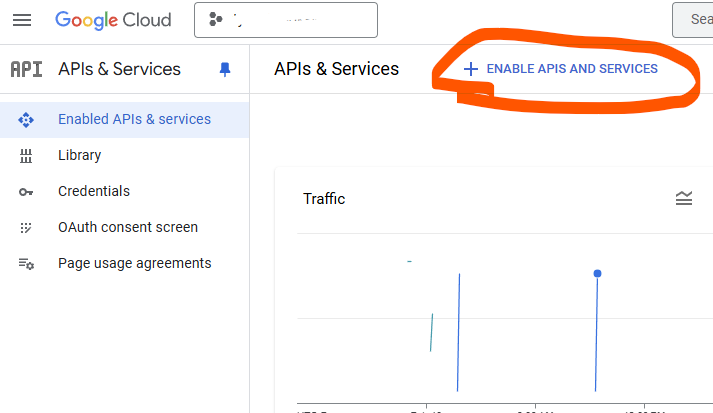
Search the library for “Places API”
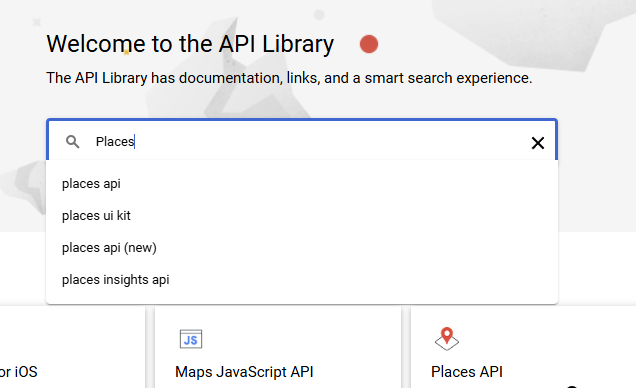
Select “Places API (New)”
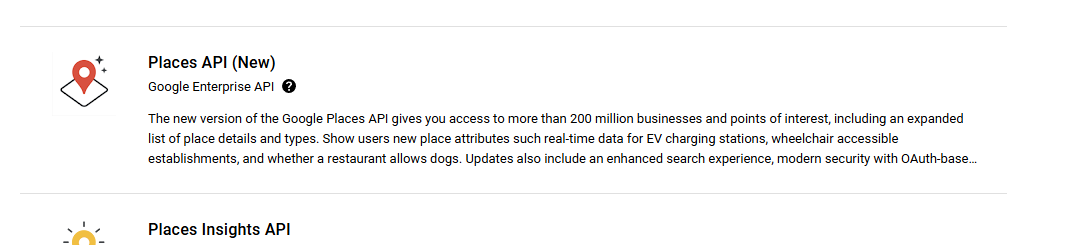
Now click the “Enable” button
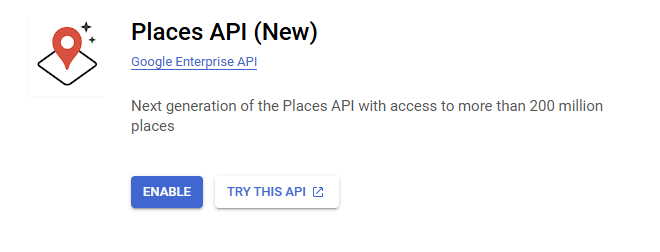
Now that you’ve done that its time to create the API Key. To do that you need to follow these directions:
https://frostlineworks.com/help-articles/google-api-key/
Once you have the API key, please visit Google’s Place ID Finder
Enter the name of the business that you want to get reviews for.
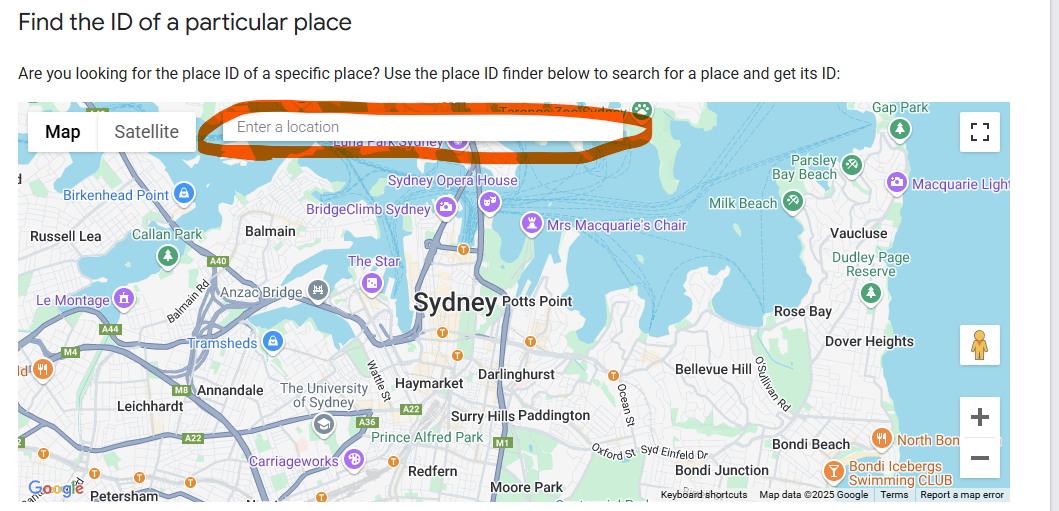
After you find it in the results a window will come up giving you the Place ID number.
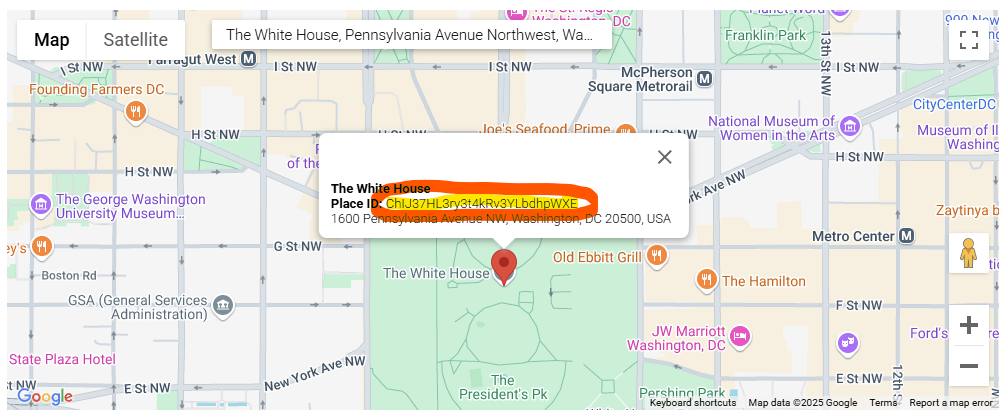
Now that you have the API Key and the Place ID put them into the “My Google Review Settings” under the FLW Plugins menu in your dashboard and save the changes.
To get to your dashboard just go to your wordpress sign in URL, any website running WordPress should allow you to login by putting /wp-admin at the end of your website address.
After you up saved the changes to the settings page take the shortcode “[my_google_reviews]” and put it on the page, post or widget area that you’d like the reviews to show up on.
